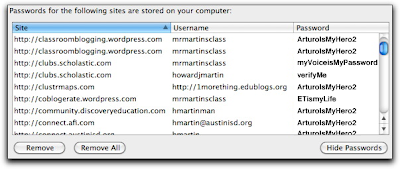Ten Killer Firefox Tips, Tricks, and Shortcuts! posted on Mashable.com .
In that article, there are some nice basic tips that all users should learn. What I wanted to bring out today was the three that teachers may not know and that could play a role during instructional time with the web browser.
Tip #5: Changing the email default. Wouldn't it be nice if you could click on an email address in the browser and NOT have to open up Outlook, MacMail, or Lotus Notes? Well, you have control over that. You can set it to even open your Gmail account online if you wanted. This tip can remove the annoying delay in waiting for an app to open, just so you can close it to get it out of the way.
Tip #9: Setting Up Multiple Homepages. No, you don't have to view the AISD Main Webpage every time your browser opens. Have it automatically open up your classroom webpage, or your online classroom bookmark collection, or the 'Today In History' page you use each week. BETTER YET, have Firefox open them all if you wanted.
Tip #10: Clear a Single Site From the History. We often may visit a mistyped a website address, which is really no big deal. But when you type a similar address in the future, Firefox puts that mistyped address in your history of sites it thinks you may want. Well, if you typed the .com or .org instead of .gov Whitehouse website, you may not want the results to pop up when you type 'whitehouse'. So, Tip #10 shows how to go into your history and delete a particularly annoying website that may appear in your list.
Firefox can be incredibly customized with many plugins that offer advanced features. Knowing how to use the tool better makes it a better tool for the classroom.
--Instructional?--
How do you use Firefox options or add-ons to improve your classroom delivery? I have helped teachers setup their laptop and projector combination so that the projector acts as a second display and does not just mirror the laptop's screen. To save me time in the morning, perhaps I would have Firefox automatically open Gradespeed, Slideshare.net (where I saved my morning agenda online), and countdown timer site. I could slide the agenda and timer over to the projector's screen while I leave Gradespeed on my laptop for attendance.What sites would you setup as your multiple Homepages?