- Pressing the WACI pad 'Home' button and then the 'Lock' button, you will lockout the WACI controls. To gain access again, you login just as you would if the IS was shutdown.
- Lockout your laptop or desktop computer so that a login is necessary for using it.
But since we are talking about protecting data, there is a really important reason for controlling access to your computer. Many users will save their personal data or passwords on the computer when it is associated with their web browser. Firefox, in particular, makes it very easy for the user to find a password if they forgot what they were using. But if it is that easy, unwanted fingers could also find those passwords.
Viewing passwords in Firefox is both a cure and a curse. So, let's see how we can do it.
On the Mac, choose the Firefox menu/Preferences/Security. On the PC, choose the Tools menu/Options/Security. From that point, the menus look the same.
At the Security window, find the section at the bottom for Passwords. By unchecking 'Rembmer passwords for sites', you will keep the browser from remembering your login passwords for site that you visit.
To view passwords that have been saved, push the 'Saved Passwords...' button.
The 'Saved Passwords..' window will open showing the plethora of sites that you have saved over your history of browsing the internet on that computer.
To see the passwords associated with that site, push 'Show Passwords' at the lower right.
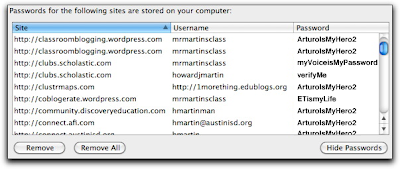
Now, another column will appear sharing your previously used passwords onscreen.
You can select one or all and remove them if needed.
For the forgetful, this can be a very useful tool. For the wise, this is information that you probably don't want readily available to any random user of your computer. For that reason, judicious use of the computer lockout features or not letting your browser save passwords are both very important choices when protecting your personal information.
--Instructional?--
Modeling appropriate digital citizenship skills is important for the teacher of young digital natives. Commenting on opening certain pages in front of the class, "You know, since this is a shared computer, I'm not going to save my password," or something similar can help demonstrate that personal data is sacred and private. Managing the amount of data you put online or save on accessible computers is a concept all of us need to keep in mind.



No comments:
Post a Comment